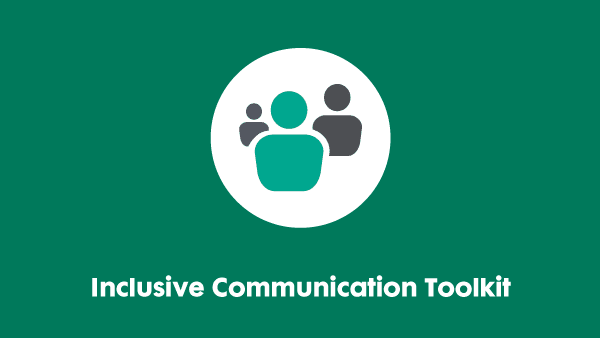Last updated: 4 August 2025
Ensuring accessible e-learning
This resource was created by our Technology Taskforce, a group of senior IT accessibility individuals from leading UK and global organisations. For more information, including how to join, see our website.

Introduction
This document outlines the baseline standard required for all e-learning, to meet minimum accessibility requirements.
It covers the design and scripting of a course, as well as more technical elements. Some guidance may not be directly relevant to accessibility, but will help to reinforce with suppliers the importance of consistency in look and feel across any corporation’s e-learning products.
The guidance in each section may be used to supplement existing guidelines for suppliers, or to help them review how they ensure that they routinely meet users’ needs and expectations.
These guidelines are heavily based upon those used by Barclays. We would like to thank them for allowing us to reuse their work.
Accessible by design
As far as possible, any module or course should be as accessible to as many people as possible in its standard form.
Preparing an alternative, parallel version for individual users should be used only as a fallback, and justified in each case. In the long term, it is likely to be more costly than ensuring courses are accessible at source and usable as the norm.
With that said, organisations should be prepared to provide alternatives where necessary.
This guidance also supports the commitment to purchase solutions which are as accessible as possible, which is captured in point nine of the Technology Taskforce’s Accessible Technology Charter.
Mode of training
Training must be designed to be delivered in the most appropriate form for the target audience, though other business priorities also need to be considered.
Most people learn best from a face-to-face session with an instructor/teacher, but this requires a more concentrated commitment of resources (a live trainer, multiple simultaneous learners, a training room/venue) than on-line learning packages.
Online learning has the advantage that it can be accessed by staff at any time, so there is no need to schedule training around people’s work and leave commitments. It is also a ‘one and done’ expense so that it will be available for new staff whenever required in the future. Whichever mode is chosen, it is vital that it is accessible to all the staff who will be taking it.
Digital accessibility requirements when developing any e-learning
The following paragraphs are written as drafts of communications a commissioning project can send to their solution designers and developers. They should be reviewed and revised as appropriate for your organisation.
Developing the course
As our provider we expect you to:
- Review the draft course prior to release back to us.
- Check for spelling errors.
- Test the course with the assistive technology use in your organisation, to ensure it navigates correctly from start to finish and back again. Our resource, ‘Assistive technology catalogues,’ has more information.
- Test all the links to make sure they work and are correctly formatted. Links to public internet can be tested. Where links to intranet or internal sites (for example, SharePoint) cannot be tested externally, they will need to be verified during your own testing.
- Provide us with a Scorm 1.2 version of the course, or other format as we specify, for us to upload and test.
Reference document and screenshots
For reference, we require a document to be provided containing a full set of screenshots of the course.
Design and general standards
- No audio or video content without closed captioning (subtitles) that can be paused.
- The storyline must be consistent from page to page, for instance in terms of any characters you are using in any scenarios. Images portraying these individuals should also be consistent.
- State why this learning is relevant for the end users to engage their attention. Reinforce this by recapping the key concepts at the end of the course.
- Provide feedback for all the activities to gauge knowledge at each key learning point and use questions at the end. If useful, randomise the questions.
- Relate the concepts in plain English. Be friendly and inclusive in tone.
- Explain any technical terms. All acronyms must be written out in full on their first appearance and the acronym must be included in parentheses – for example, “Business Disability Forum (BDF).” Provide a glossary of terms used.
- Any resource documents referred to via links in the course should be compiled into a separate accessibility document to ensure the users can go through all the resources without leaving the course. This should be provided as an accessible PDF file, or other format as we specify.
- The guidelines and policies available at the website of the World Wide Web Consortium (W3C) may be applied to online content, including e-learning as well as to websites. Specific examples relating to these guidelines follow, but the full set should be referred to during development.
- Ensure the manufacturers use all the relevant markers on the software development packages to allow screen reading / translation software to work.
- All content, links and resource documents must be reviewed and confirmed as refreshed if a course is being re-used.
Images
- If you intend to use stock photos from online libraries in creating a course, check the images used in your course have not already been used in existing courses. Photos should be appropriate for the point they are illustrating, and reflect a diverse audience.
- Images should not contain key information. If there is text in the image, the text should be captured in the “alt text.” We have created guidance with more information: ‘What is alternative text (alt text)?’
- Use “alt text” to advise those people who are blind or have sight loss what the images mean if they cannot see the course and are using screen reader software.
- Check the module carefully for any pixelation and distortion onscreen. Resolution should be sufficient ensuring that images are clear and sharp at 100 per cent browser zoom.
Navigation
- Ensure any activities have a clearly labelled answer button within the screen.
- Avoid pop ups of content as much as possible. Use buttons with the content presented in a fixed position onscreen.
- Navigation controls must be identifiable and usable without colour cues or mouse-over. For example, you must distinguish link text from non-link text by text style (underline, bold, italic) – not just colour.
- The e-learning platform must be keyboard accessible. For example, users must be able to tab round and between pages and through the slides without having to rely on using a mouse to click to navigate.
- The course should be capable of being resized to allow users to adjust and enlarge content. If photographic images are used, resizing content may cause pixelation which distorts the image. Scroll bars should work at a low screen resolution.
- Context and orientation information should be clearly provided to allow users to know where they are in the course. Use navigation bars and breadcrumb trails (for example, Home > Content and publishing > Sample accessibility statement).
Use of colour/content
- Choose a limited colour palette and restrained tones which have a clear contrast to allow users with visual impairment to clearly see onscreen content.
- Don’t rely on colour alone – such as, “Click on the red box to exit.”
- No intricate or moving backgrounds, as these could obscure key visual information for some users.
- You must not put any dynamic content which visibly or purposely flickers more than three times in any one second period onto a page.
- You must not use blinking, flickering or flashing objects.
- If you have any movement on the page, (such as an introduction that goes on automatically over several pages of text, or a ‘tickertape’ display), you must provide a mechanism to freeze the movement unless there is absolutely no alternative. The mechanism to pause the movement must be clearly available within the screen itself.
- Any documents referred to via links in your course should be put together as a separate reference document, to ensure the users can go through all the documents without leaving the course.
If you require this content in a different format, contact enquiries@businessdisabilityforum.org.uk.
© This resource and the information contained therein are subject to copyright and remain the property of the Business Disability Forum. They are for reference only and must not be copied or distributed without prior permission.