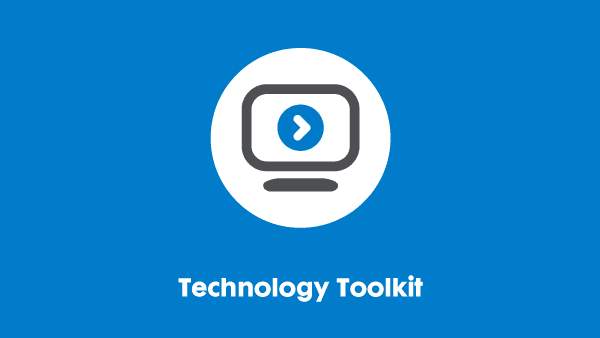Last updated: 4 August 2025
Assistive technology catalogues

This resource was created by our Technology Taskforce, a group of senior IT accessibility individuals from leading UK and global organisations. For more information, including how to join, see our Technology Taskforce page.
Introduction
Many people with disabilities or impairments benefit from the use of assistive technology (AT) in the workplace. But what AT should you have, what are the different options available to you and why would you have different options of similar software? We look to address all these issue and provide you with an overview of what makes a comprehensive AT catalogue.
What should an assistive technology (AT) catalogue include, and why have one?
What is an AT catalogue?
There are thousands of assistive technology items on the market. People whose health conditions impair their ability to use IT equipment rely on them either to enable or ease their access to the digital world. At work, this will help boost their productivity. It can even make the difference between someone who can and can’t do their job.
Giving each person whatever they ask for, whether it’s the first item they found on a web search or one that an acquaintance has been using for years, is not the most efficient way of addressing their needs. An AT catalogue allows organisations to narrow the range of equipment they supply. Technically skilled people should look over the range of available equipment and decide on a shortlist on the basis of their technical capabilities and quality features. This will be your organisation’s catalogue.
It is important to recognise that this doesn’t mean a ‘one-size-fits-all’ culture: different health conditions or disabilities will present different challenges, which in turn require different IT solutions. Even the same condition may manifest in different ways between people. A catalogue must include different items to reflect this, but can restrict the range of items to choose from – for example, only one make and model of left-handed keyboard, one right-handed one, and one split-keyboard in addition to the ‘standard’ version.
Why should we have one?
Some organisations are small enough that their employees need few AT items, and they can be handled on an ad-hoc basis. Larger organisations, though, may have scores, hundreds, or even thousands of people who need workplace adjustments.
A restricted choice of items allows staff to form mutual support networks. If you have three people using an assistive software package, they are unlikely to be much help to each other. But thirty or three hundred can form an effective network, where there are enough people to be able to share tips and techniques, and find workarounds that allow them to do the job more efficiently.
It also helps Technical Support staff. An IT support desk serving users of three hundred different keyboards isn’t likely to know much about each. If there are only four, the support staff are likely to know more about their quirks.
Does Business Disability Forum recommend a particular make or model?
No, we do not endorse or recommend commercial products. In the listings below we provide a list of ‘commonly used products’ in some of the categories. This is a list of some of the makes and models in use by the Technology Taskforce member organisations who contributed to this document.
A listing in this document is likely to mean that the item is a reputable one simply because an organisation with a large accessibility provision (and therefore reasonable skill-base) is using it, but it doesn’t mean that there are no better and/or newer ones on the market. We suggest that you use these brand names and sometimes model numbers as a guide to start your research into the latest and best models on the market.
The assistive technology catalogue
Below is a listing of the items that can be provided to meet users’ accessibility needs. It is divided into categories by the ‘lead item’, and we have indicated the kinds of conditions these would be most commonly used for. This is by no means a strict division. For example, voice recognition software is most useful in cases of motor impairment where a user cannot use a keyboard or mouse, or can only use them for a limited amount of time. However, the ability to dictate text can also be beneficial to people with dyslexia.
Consultancy services
The services listed here are the most common ones in Business Disability Forum members’ experience, though other consultancy services do exist.
- British Sign Language (BSL) interpreter: A skilled operator to provide an instantaneous translation of English speakers into BSL. Can be provided either for an individual (in which case they will probably accompany the deaf person) or a group of hearing-impaired people, when the translator will be on-stage with the speaker. In particularly large conference environments, the signer should be in-vision on a screen as sign language is hard to read from far away.
- Chair fitting: A specialist chair engineer will attend to measure an individual with a health condition that affects their ability to sit in standard chairs for long periods. They will then set up (or reset, if it has been accidentally adjusted) a custom-fit chair to meet their exact needs.
- Palantypist: A skilled operator to provide an instantaneous verbatim text display for a deaf or hard of hearing person. Most often used in larger meetings or conferences, but they can work in small or one-to-one meetings. A shared electronic environment – such as an Instant Messaging service – is needed for the service users to be able to log-in to the text display. They can be valuable in telephone conferences as well as face-to-face environments.
Furniture
Chairs and accessories
A well-fitting chair is possibly the most crucial adjustment that can be supplied to many people with ‘invisible disabilities’. Proper support and mobility will make the difference between a productive day’s work and a gradual decline in quality of work as discomfort and pain increases. Badly fitted chairs are the cause of hundreds of days’ sick leave as individuals with bad backs, sciatica, and similar conditions have them exacerbated by being forced into poor posture or strain.
There are many variants of chairs available. They should not be picked virtually at random from the Internet, because they all require expert fitting for each individual’s needs. This may appear expensive, but the alternative in pain and lost efficiency and production is worse. Once properly adjusted, the chairs should be labelled as such and other people discouraged from using them, and absolutely not allowed to adjust them in any way.
For people with less severe conditions, sometimes standard chairs can be adjusted to meet their needs, often by the addition of non-standard component parts. This category of listing is aimed at these staff – for more severe conditions it is worth the investment in a specialist chair engineer.
Armrests
- Adjustable
- Foldaway
- Retractable
- Rotation
- Single arm
- Sliding
- Height and depth adjustable
- Height adjustable.
Base
- Chair stem – upgraded for increased height variation
- Heavy base (for heavier users to increase the stability)
- Seat slide (to ease sitting/rising).
Castors
- Auto locking castors
- Brake loaded castors: brake loaded castors have built-in brakes that work when someone is sitting in the chair, so that it won’t roll around when occupied. Usually used for tall chairs (shop counters, draftsmen’s chairs, etc.) where stability is an issue.
- Brake un-loaded castors: brake un-loaded castors have brakes that work when no-one is sitting in the chair, so that it won’t roll around when empty, but can move when occupied.
- Castors for carpets, hard floors or soft floors
- Standard castors.
Cushions
- Disc cushion
- Fabric upgrade
- Memory foam pressure care cushion (to ensure even spread of pressure across the seat area)
- Supporting seat cushion
- Visco ring (for anal conditions – haemorrhoids, etc. so that no pressure is put on the sensitive area).
Leg rests
- Adjustable footstool
- Double leg rest – height adjustable
- Foldable leg rest
- Single leg rest – height adjustable.
Lumbar support
- Air cell for bespoke chair (in addition to lumbar cell)
- Coccyx cut out (to relieve pressure on sensitive areas)
- Coccyx cut out cushion (to fit the cut-out)
- Headrest
- High back pad and shell, high backrest (these two are basically the same: the shell is the rigid support within/behind the back pad, a high backrest the result of combining the two)
- Inflatable lumbar support (can be adjusted as the user finds their back is tiring and needs more support)
- Large seat pad and shell (for larger users)
- Lumbar roll (support for the lower back/sacroiliac area. Generally D-shaped pads with adjustable fixing straps which can be added to any chair, including car seats etc.)
- Medium or standard back pad and shell (if you need a medium-sized chair but the variant available for your needs is only available in larger or smaller sizes)
- Memory foam seat (to ensure even spread of pressure across the seat area)
- Neck rest (to give extra lateral support to the head)
- Padded lumbar support (built into a specially adjusted chair as opposed to the moveable lumbar roll)
- Small seat pad and shell (if you need a small chair but the variant available for your needs is only available in larger sizes)
- Wedge (for raising the hips to pitch the occupant’s posture forwards)
- Winged roll (a lumbar roll with additional support at the sides)
- XL seat pad and shell (if you need an extra-large chair but the variant available for your needs is only available in smaller sizes).
Seat padding
- Extra padding (for heavier users)
- Heat pad (helps some conditions, such as arthritis where warmth increases mobility and decreases pain)
- Memory foam padding (to ensure even spread of pressure across the seat area).
Stools
- Foot stool or footrest (elevating the feet helps in many conditions)
- Seating stool (for people who find an unsupported back gives better posture for their condition)
- Step stool (for anyone who needs to reach above a comfortable height to fetch items). Note that storage should not be placed in such a position, but shorter people may find that standard office furniture puts items out of their reach. Rebuilding everything to their reach may cause excessive bending for average-height individuals.
Desks and accessories
- Cashier till cut out: 3″ cut out from a main till desk to enable employee to sit nearer the actual till and reach it without stretching forward.
- Fixed desk: Many offices now have ‘smart working’ where desks are not reserved but occupied on a first-come first-served basis. However, those with accessibility requirements will often need a fixed desk so that their adjustments can be built into the furniture or uploaded to the desktop PC.
- Height adjustable desk: Can be adjusted to be either sitting or standing height for people who cannot stay in one position for extended periods. They are also recommended for people with no health issues – working standing up for significant parts of the day is good for general health.
- EHAD Electric Height Adjustable Sit-Stand Desk Frame
- Desk Conversions: SSA-1; Ergotron Workfit.
- Height adjusted desk: Changes the height of the working surface to the optimum for an individual so they do not need to bend over their keyboard and can adjust their chair to the most ergonomic position. This can involve cutting the legs of the desk shorter, producing new longer legs, or using leg supports.
- Keyboard rest desk extension – for people who can’t sit close enough to the standard desk to use their keyboard on it.
- Leg support (for raised desks): Changes the height of the working surface to the optimum for an individual so they do not need to bend over their keyboard.
- Mouse rest desk extension – for people who can’t sit close enough to the standard desk to use their mouse on it.
- Non-standard desk: People who require accessibility aids may need a differently sized or shaped desk to the standard one used in your office to accommodate their extra equipment.
- Wrist rest only: Provides a soft raised surface to reduce muscular strain when typing.
- Wrist rest with built-in mouse pad: Provides a soft raised surface to reduce muscular strain when typing, which extends out beyond the keyboard to support the wrist during mouse use.
IT hardware
CCTVs / Desktop magnifiers
Desktop Closed-Circuit Televisions (CCTVs), also known as desktop magnifiers, are used by people with visual impairments to enlarge documents. The camera feeds to a monitor screen, allowing users to magnify it, and zoom in to increase the size of the text (or other content) on-screen. Desktop versions usually have a full-sized built-in monitor screen or can link to the user’s workstation. Some versions boast High Definition (HD) capability.
Portable or compact CCTVs (or handheld magnifiers) are smaller – generally screens are 4.5” to 7″ (115–178mm) across the diagonal. They have built-in screens, rather like a smartphone or tablet but dedicated to the magnification role.
When used in conjunction with Optical Character Recognition (OCR) software, desktop CCTVs can be used by people with no sight at all to read hard-copy documents.
Note that this section deals with desktop and hand-held CCTV equipment designed for reading documents. There is no legal problem with using them. Other CCTV applications are available for facial recognition, providing feedback on audience reactions, and other aids to visually impaired people. In some countries, these wider applications may be constrained by laws on privacy or image rights. We would advise you to clarify the legal implications in your country before investing in them.
Types of document-reading CCTV and accessories available include:
- Desktop magnifier – Commonly used versions include Acrobat Magnifier CCTV, Merlin Magnifier
- Handheld magnifier – Ruby; Optelec Compact 6 HD
- HD CCTV – da Vinci 24” HD; Ibis High Definition CCTV; Topaz desktop HD XL
- Portable/compact CCTV – Amigo portable screen Magnifier CCTV; Compact 6 HD
- Portable/compact HD CCTV – Compact 6 HD Portable CCTV; Enhanced Vision Pebble HD; i-loview FULL HD Portable Magnifier
- X/Y reading table (to combine with desktop CCTV: it moves the document around smoothly under the lens) – Acrobat X/Y Reading Table.
Headsets and accessories
Most specialist accessibility headsets are obviously aimed at users with hearing impairments. However, some people need them because of other physical conditions.
- Audio mixer: Allows a user to blend input from two sources, balanced as they require. Example: a customer on the phone and their screen reader.
- Duo-Comm 2 Splitter Box.
- Binaural headset: Headset with two earpieces.
- Logitech H340; Plantronics EncorePro HW500 Series; Sennheiser CC520, Sennheiser SH350.
- Bluetooth conference microphone: As an accessibility aid, this allows people with mobility impairments to use phones or similar without cables restricting their position.
- Roger Select: Roger Select is specifically designed to help boost your hearing performance and keep you at the heart of the conversation. What makes Roger Select so unique is its innovative MultiBeam Technology that allows you to hear regardless of where a voice is coming from.
- Roger Table Mic II: The Roger Table Mic is a wireless microphone especially designed for people with a hearing loss who participate in small and large meetings at work.
Learning and development
It is not just assistive technology users who require training. Some awareness training is aimed at their managers. They need to be aware of how the AT is likely to affect their team member in the workplace, so that they can work with the individual to meet their needs. Other awareness training is of use to developers of in-house or commercial software, who need to keep the needs of AT users in mind.
- Assistive technology training: Awareness training to ensure that those who might need to take accessibility provision into consideration know what they need to consider. This includes HR people, in-house coders and developers, etc.
- Deaf awareness training: Awareness training about what people need to consider about accessibility provision for those with hearing impairments.
- Product-specific software training: Aimed at teaching the staff member how to use their particular assistive technology. Particularly with complex items like assistive software, users cannot learn all its features at once so regular short incremental training sessions are useful to gradually build their skill levels.
- Speech recognition technology training: Awareness training about what speech recognition technology can do and its impact in the workplace.
- Technical support hotline assistive software training: Awareness training about accessibility provision for people who will be manning tech support hotlines, so that they understand the basics of the systems which they will be dealing with.
- Visual impairment technology training: Awareness training about accessibility provision for visually impaired people.
Premises
- Environment issues review and adjustments: Reviewing the lighting, heating/cooling, and acoustics in a workplace to check their fitness for an individual’s accessibility needs, and making the relevant adjustments.
- Evacuation chair installation and training: Evacuation chairs must be provided so that suitably trained staff can help a mobility-impaired person who can’t use stairs at the necessary speed in the event of an evacuation when they cannot use the lift.
- Installation of minor adjustments: for example, handrails where appropriate.
- Installation of hearing loop: A hearing loop or induction loop is a cable placed around an area. The loop transmits sound from a sound-system to users as a magnetic field which is received by hearing aids with a loop (T) setting. Wearing a hearing aid in an area with an induction loop will help a hearing-impaired person to hear electronically broadcast sounds (such as speakers in a conference) with more clarity and reduce the effect of background noise.
- Installation of visual alarm system: Visual alarms are installed as an additional way of alerting people to emergency situations. Although primarily aimed at hearing-impaired people who cannot hear conventional fire alarms, the flashing lights will also make it more noticeable for those with no accessibility requirements.
- Major redesign work: Most accessibility requirements can be met with fairly small changes, but it may be possible that a building’s current layout or facilities are unsuitable in a way that require large changes – for example, moving toilets between floors.
- Moving furniture: Office layouts that comply with standard health and safety requirements should not present any barriers to people with disabilities. But it is possible that desks or other furniture may need to be moved for other adjustments – to reduce screen glare, for example.
Software
- Braille translator: Translates an electronic document into Braille and sends it to a Braille embosser, which produces a hard copy of the original text in Braille. The original document remains unchanged.
- Duxbury Braille Translator.
- Dyslexia software: These packages are based upon enhanced spell-checking with similar words and their definitions displayed in case the user has mistyped. However, they may include many other features aimed at the characteristics of many people with dyslexia, such as colour correction features for those who find particular shades of font and background help their vision.
- Read and Write Gold; Thinkmap Visual Thesaurus; VeritySpell.
- Mind mapping software: Used to create diagrams of relationships between concepts, ideas or other pieces of information. Though anyone may benefit from their use, people with dyslexia often find they have a major beneficial impact on their ability to learn or plan.
- Inspiration; Mindmanager; Mindview; (also included in Read and Write Gold).
- Optical character recognition software: Converts a picture of text into the electronic equivalent so that a visually impaired person can ‘read’ printouts, typescript, etc. They don’t usually work with handwriting or elaborate fonts. Requires a scanner or CCTV setup to view the hard-copy document, though not necessarily in the same location. Documents may be scanned and archived in a post facility for example, and staff work entirely on the electronic versions to save on the cost of moving them around and eliminate the risk of losing them in transit.
- Kurzweil 1000, ABBY FineReader.
- Screen magnifier software: Enlarges the screen contents, using ‘font smoothing’ where necessary (rounding the curved parts of letters when they are enlarged so they don’t look pixilated or ‘blocky’). Most standard browsers will only enlarge the screen up to x5, specialist magnifiers will go up to x64.
- Screen reading and magnifying software: Like screen magnifier software, but with the addition of a screen reading component. The screen reader may not be as good as a dedicated screen-reader, but this combination is far more common than a stand-alone magnifier. Visually impaired people like the option as they often find it easier to use the reader when reading large blocks of text, or when their eyes tire later in the day.
- MAGic, Supernova, Zoomtext.
- Screen reading software: Reads the screen content out loud. It will read out text at the focus of the screen (where the cursor is), and if an object (picture etc.) is selected it will read out the alt-text in its formatting.
- JAWS, Dolphin Screen Reader.
- Speech recognition software: Recognises the user’s voice and allows them to control the computer as if they were inputting via the keyboard. Out of the box these are not very competent: they need to ‘learn’ the user’s voice to work efficiently, and the user also becomes better at articulating as the computer requires. Originally devised for people who do a lot of dictation as a speed aid, now commonly used by those with mobility impairments who cannot do a lot of typing or mouse use.
- Dragon Professional.
- Teach typing software: Can be used by anyone, but people with visual impairments particularly benefit from learning to touch-type so they don’t need to concentrate on the keyboard as well as whatever they are trying to see at the same time (document they are inputting from, the screen, etc.).
- AZABAT; Mavis Beacon.
Smartphones
Smartphones now include many of these features as built-in components.
- iPhones have a screenreader called VoiceOver and a screen magnifier called Zoom. Siri is a speech recognition application which brought the same speech recognition disabled people have been using for years to the general market in the form of a ‘digital personal assistant’.
- Android phones, coming from many different manufacturers, have different levels of accessibility settings. Anything operating on Android version 4 or later has the Talkback screen reader. Voice control, similar to Siri or Cortana, comes through an optional download of the Voice Access application.
- Both have options to change colour settings and text sizes.
Working practices
- Discuss variations in targets with line manager: AT is mitigation for a health condition, not a cure. In most cases it will still take someone using assistive technology more time to perform a job role than people who do not need it. Trying to meet standard targets is likely to cause the user stress which will in turn impair their performance.
- Flexible working times: Where possible, adjust an employee’s working times to fit their condition. Some people’s conditions are at their worst early in the morning or late in the afternoon; others have ‘good days’ where they can work long hours and ‘bad days’ when they must cut their working time short. Allowing them to adjust their start and finish times to fit their symptoms will make them more productive in the hours they are working.
- Micro breaks: just enough time to stand, stretch, walk around the room etc. to loosen the muscles in between tasks may be enough to ‘reset’ the body to its optimum working condition. This applies to everyone – sitting at a single task for hours at a stretch is bad for you – but can particularly help those with musculoskeletal conditions.
- Restricted duties: It may be that some part of a job role is problematic for someone with a health condition or a reliance on a particular piece of equipment. In conjunction with the employee, find workarounds that will allow them to avoid that part of the role, but in return they will perform other duties to cover the time their team-mates are spending doing it for them.
Other items
- Audio GPS tracker: To enable a visually impaired person to make unaccompanied visits outside the office.
- Audio labeller: Allows a user to record a description of the labelled object which is read back by the labeller.
- PenFriend.
- Eschenbach; Optima.
- Basic-D Embosser; Everest Index V5 Braille Embosser.
- Wacom Bamboo Slate; Remarkable Tablet.
- Livescribe WiFi Smartpen.
- Direct Audio I/P Shoe; Mutltiple options available – depending on hearing aids.
- Rexel Optima; Schweizer Bright Field.
- Franklin DMQ 221.
- PenAgain Ergo Pen; Penac Chubby 10.
- Andrea USB-SA Sound Card.
- Savant Elite2 USB Foot Switch.
- Posturite Lap Desk; Foldable Laptop Desk.
- Portable Compact SAD Lamp 10,000 Lux.
- Specwell 8 x 20mm.
- Readit Air; Freedom Scientific Pearl.
- Reacher Pick Up.
- Crossbow Duo; Schweizer Reading Bar.
- Fujitsu Scansnap iX1300.
- Centrum Overlays; Crossbow Coloured Overlays; Crossbow Monitor Overlays.
- LingoPen.
- Sound Oasis S5000.
- Olympus DM-670 or DS-2400.
Assistive technology – Key statistics
This section provides figures for three key questions around assistive technology:
- How many employees use different types of AT?
- What disabilities and health conditions do people who use AT have?
- How much do businesses spend on AT?
It is important to have an approximate idea of what proportion of your staff will need adjustments, and the relative spend on various aspects of accessibility. Unfortunately, due to commercial confidentiality we cannot specify that exactly. However, we can give relative figures.
Types of assistive technologies used
The figures in this section are based on the DWP’s Accessibility Adjustments Register. DWP (the Department for Work and Pensions) is a large UK Government department whose 80,000+ employees almost exclusively do clerical work (security guards, maintenance personnel etc. are provided by external contractors). DWP therefore gives a large enough sample size to be a good indication of the likelihood of clerical staff needing technological adjustments.
The percentage refers to the proportion of staff who use this kind of device.
CCTVs
- HD CCTV – 0.10 per cent
- Portable/Compact CCTV – 0.06 per cent
- Portable/Compact HD CCTV – 0.04 per cent
- Other CCTV – 0.17 per cent.
Keyboards
- Anti-RSI keyboards – 0.10 per cent
- Big Keys keyboards – 0.51 per cent
- Compact/mini keyboards – 1.60 per cent
- Ergonomic keyboards – 3.79 per cent
- High-vis keyboards (Large Print or colour) – 0.44 per cent
- Keyboard with finger guards – 0.05 per cent
- One-handed keyboards, left – 0.06 per cent
- One-handed keyboards, right – 0.02 per cent
- Trackball and touchpad keyboards – 0.14 per cent
- Wireless keyboards – 0.08 per cent
- Separate keypads – 1.29 per cent.
Mice, touchpads, etc
- Cordless mice – 1.02 per cent
- Ergonomic mice – 0.56 per cent
- Handheld mice – 0.02 per cent
- Joysticks – 0.23 per cent
- Left-handed mice – 0.24 per cent
- Right-handed mice – 2.52 per cent
- Tablet and pen – 0.06 per cent
- Touchpads – 0.74 per cent
- Trackball mice – 4.07 per cent
- Trackbars – 1.08 per cent
- Vertical mice – 1.70 per cent.
Software
- Dragon Naturally Speaking Professional – 0.42 per cent
- JAWS Professional – 0.06 per cent
- Kurzweil 1000 – 0.03 per cent
- MAGic Prof with Speech – 0.03 per cent
- SuperNova – 0.05 per cent
- TextHelp ReadandWrite Gold – 0.21 per cent
- WinBraille Professional (a Braille translator that is now out of support) – 0.01 per cent
- ZoomText Magnifier/Reader – 0.50 per cent.
Braille devices
- Braille embosser (with acoustic cabinet) – 0.01 per cent
- Braille displays under keyboards – 0.02 per cent
- Braille PDA – 0.01 per cent.
Other items
- Larger monitors (27-32″) – 0.16 per cent
- Handheld magnifiers – 0.08 per cent
- Specialist headsets – 0.46 per cent
- Scanners – 0.02 per cent.
Types of disability or health condition
Breaking this down into types of health condition, this gives us estimates of:
Visually impaired people
- 0.06 per cent of staff have so little sight that they use JAWS, which is solely a screen reading package.
- 0.64 per cent of staff use screen magnifiers so they have some degree of visual impairment which would affect their ability to work without technological assistance.
- 0.38 per cent use CCTV systems, either desktop or portable. 85 per cent of these also use a screen magnifier so we will discount them for the purpose of estimating numbers of staff with visual impairments.
- 0.95 per cent use big-key or high-visibility keyboards. These are likely to be people who are visually impaired (though some may be using big keys due to motor impairments). 53 per cent of them also use screen magnifiers so will be discounted in the estimate.
Our total estimate is therefore that 1.86 per cent of staff are affected by visual impairments severe enough to need accessibility provision: nearly one in 50 employees.
Motor impairments
- 0.42 per cent of staff use voice recognition software. Although a small number use it to help with their dyslexia, the number who do that is thought to be small enough that it can be discounted. (The actual reasons for use are not available for this survey.)
- 12.25 per cent of people have specialist mice. All of these are likely to be for motor impairments.
- 7.12 per cent of people have specialist keyboards not related to poor vision (not big keys or high-visibility). They are therefore assumed to be provided for motor impairments. Most of these also have specialist mice, so to avoid double-counting we will only include the resulting 2.59 per cent.
Our total estimate is therefore that 15.26 per cent of staff have sufficiently severe motor impairment that they need accessibility provision: more than one in seven employees. The good news is that four-fifths of these just use mice, which are a low-cost adjustment.
Dyslexia
The British Dyslexia Association estimates that the condition affects 10 per cent of the population, 4 per cent severely. Most employees with dyslexia are therefore not likely to need extensive adjustments: indeed, many may not even realise that their specific difficulties are due to dyslexia. Contrary to the popular perception, it is not just about spelling and reading. In most cases, the only adjustment required will be more care in editing any documentation produced by someone with dyslexia which is to be shared outside the organisation (may affect the organisation’s professional image) or contains figures if their symptoms include dyscalculia (difficulties with numeracy or maths).
Reasonable adjustments like this, and extra time for people to check their own work, are handled on a team-by-team basis so no estimate can be given for their impact across an organisation.
However, within DWP, just 0.21 per cent (1 in 500) of the employees used dyslexia support software. Others may be using voice recognition software for dictation but there is no way of distinguishing them from those who use VR for motor impairments.
Other disabilities
With the figures available it is not possible to make similar assessments for other categories of health conditions.
Hearing impairments, for example, will be catered for by the provision of specialist telephony services, but DWP provides telephony adjustments through a different route, and those figures are not available.
Relative spend on AT provision
The percentage spent on various aspects of AT provision by another of Business Disability Forum’s members is:
Assistive and ergonomic hardware: 34 per cent
This includes:
- Braille embossers
- Ergonomic aids (copyholders and slopes, rests and posture support, mounts and stands)
- Eye tracking
- Headsets and microphones
- Keyboards (large print, high-vis, one-handed, trackball, anti-RSI)
- Mice (upright, trackball)
- Switches and joysticks
- Trackbars
- Touchpads
- Tablets.
Services: 33 per cent
- Assessments
- Case management and reviews
- Scripting
- Support.
Furniture: 12 per cent
- Ergonomic chairs and accessories (lumbar sleeves, seat covers and arm pads)
- Floor and anti-fatigue mats
- Height-adjustable sit-stand desks
- Leg rests
- Lighting
- Standard desks and accessories
- Stools
- Tables.
Software and enterprise licencing: 8 per cent
- Communication aids
- Literacy (TextHelp, ClaroRead, Ginger, Kurzweil)
- Mind mapping (Inspiration, MindManager, MindGenius, MindView)
- Notetaking
- Screen magnifiers (SuperNova Magnifier, Zoomtext)
- Screen readers (SuperNova Reader, JAWS)
- Voice dictation and text-to-speech (Dragon Naturally Speaking / Dragon Dictate).
Display solutions and magnifiers: 4 per cent
- Anti-glare and privacy screen filters
- Coloured monitor overlays
- Monitor arms, risers and mounting systems
- Magnifiers (desktop, portable/handheld).
Training: 4 per cent
- Awareness
- Coping strategy
- Hardware
- Software
- Specialist (hearing-impaired, visually impaired and speech recognition).
Stationery, mobile note-taking, and portable aids: 3 per cent
- Coloured overlays
- Ergonomic pens and pencils
- Mobile notetakers and scanning pens
- Portable spell checkers.
Audio and hearing solutions: 2 per cent
- Amplifiers
- Induction loops
- Digital recorders and players
- Infrared systems
- Microphones
- Personal listening devices
- Portable Listening devices
- Sound therapy
- Telecommunications (large print, amplified)
- Transcription kits.
If you require this content in a different format, contact enquiries@businessdisabilityforum.org.uk.
© This resource and the information contained therein are subject to copyright and remain the property of the Business Disability Forum. They are for reference only and must not be copied or distributed without prior permission.